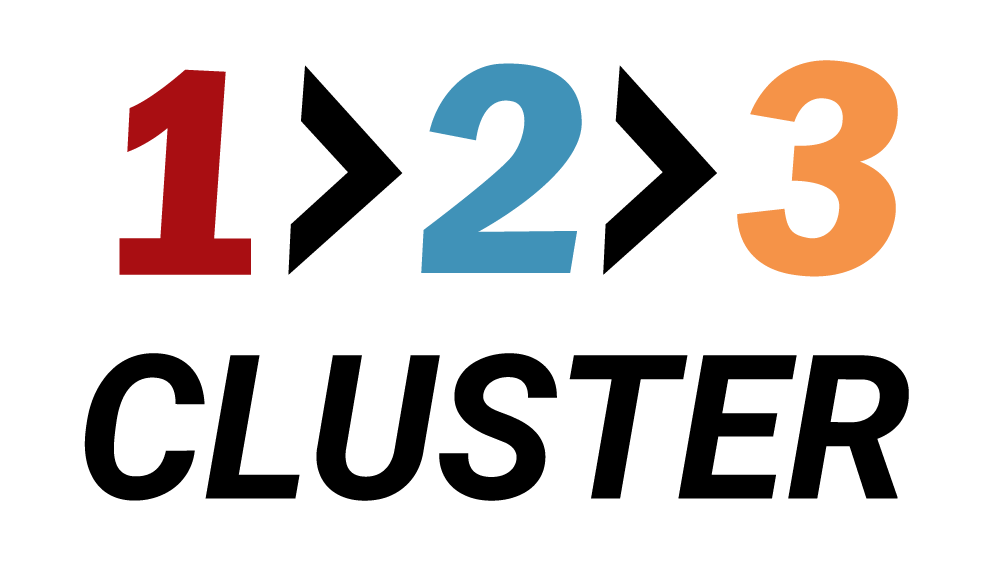Getting started with 123cluster couldn’t be easier:

.png)

30-Day Trial Period
From the moment you install the application, all automated features (automatic backups, monitoring alerts, etc.) are fully enabled for 30 days.Post-Trial Operation
Once the 30-day trial expires, automated processes will be disabled—but your databases will remain intact. You may continue to access and manage them manually at minimal functionality.License Activation
To restore full automation, purchase a license on our website. After you enter your license key into the app, automation is re-enabled for all databases covered by that license. Any databases beyond your license limit will simply be flagged as “unlicensed.”Uninterrupted Data Access
Even if your license expires, you will not be disconnected or lose your data. You retain full access to your clusters (using your existing username/password) and can continue to work with them manually.
Online installation on a VM
VM Connection Details
- Access verification: Please confirm your email to get a command to download the application.
- Run a script: Run the script bootstrap.sh on your VM and follow the instructions.
- Accessing the console: Once the installation is complete you can access the 123cluster console at http:\\ip_address (you will get it after successful installation).
- Login and password: Your original username and password you create yourself when installing the application
- That's it! Below you can find quick links to get started: how to create your first 123cluster user, a brief overview of the console, and more.
System requirements
- Supported platforms: CentOS10, Rocky, Red Hat
Coming soon:
Ubuntu - RAM: 4GB
- CPUs: 2
- Disk space: 50GB