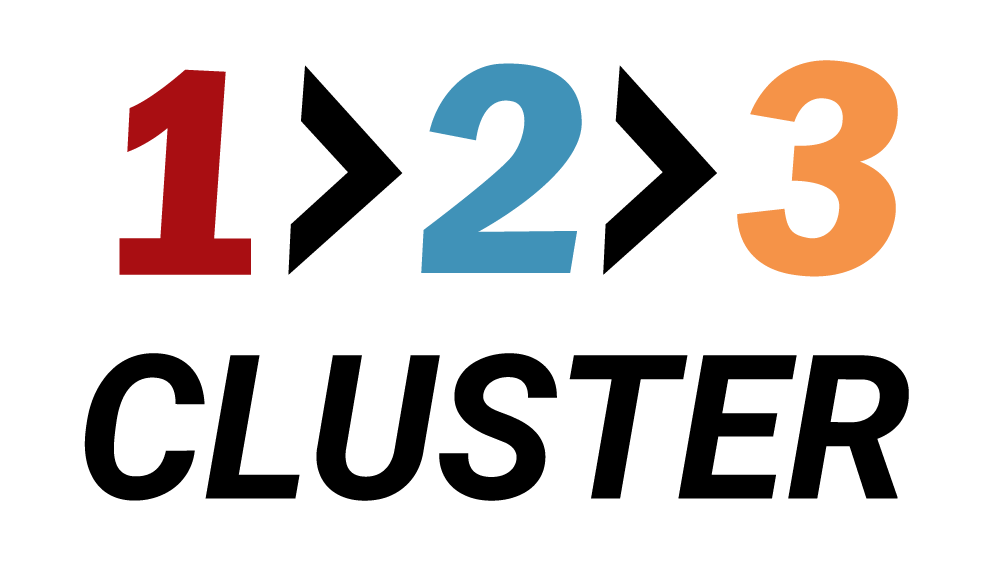Create a MongoDB Replicaset

𝗟𝗮𝘆𝗼𝘂𝘁 𝘀𝗲𝗰𝘁𝗶𝗼𝗻
You’re in the Layout section. From here, you can create your first MongoDB cluster.
Quick reminder: Previous documentation section was dedicated to PostgreSQL
Select Add a new cluster button on the right side of the screen. A new window will open.
.png)
As you can see, there are eight node types to choose from. 123 Cluster includes the most relevant and widely used technologies for your infrastructure needs. The list includes: PostgreSQL, Elasticsearch, MySQL, Redis, MariaDB, Oracle, SQL Server, and MongoDB.
Select MongoDB icon and press Next.
.png)
The Select install mode of cluster menu will appear.
There are four options:
- Standalone database
- One-Click Cluster
- Standalone Sharded Cluster
- Sharded Cluster in One-Click
Standalone Database option will create one Primary node only.
::: This option is useful when your task requires only single instance of Database.
One-click Cluster option will create one Primary node and two Secondary/Arbiter nodes.
::: This option is useful when your task requires replication, thus two standbys are created instantly.
Standalone Sharded Cluster option will create one Primary node with configurations, without shards.
Sharded Cluster in One-Click option will create one Primary node, one Secondary/Arbiter node with configurations.
.png)
After that select Next and Select the service type - PROXMOX
.png)
Now you have to select OS version.
.png)
The new window will appear: type Replica Set name, create an OS Password and select Next.
.png)
The new window will appear: create a Database Password.
In this window you can choose the Сluster size: small, medium or large.
Click on the Rest API icon.
- You can paste generated code for use in automation in your preferred DevOps tool.
.png)
Finally, select Submit to finalize your installation.
.png)
Your installation path will look like this:
Add a new cluster → Choose node type → Select install mode → Select service type → Choose OS version → Enter cluster details → Click Submit