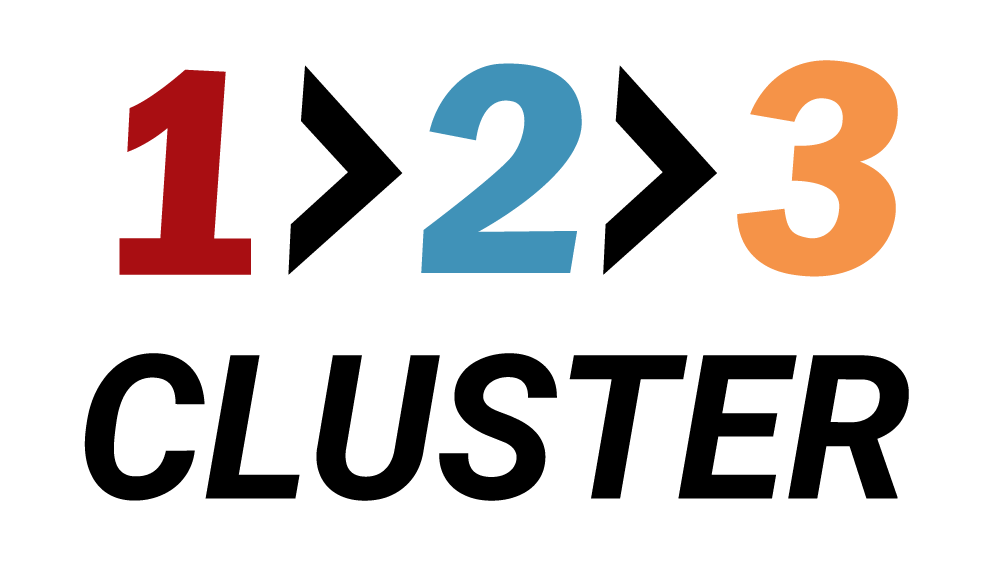Create a PostgreSQL Standby

𝗟𝗮𝘆𝗼𝘂𝘁 𝘀𝗲𝗰𝘁𝗶𝗼𝗻
In the previous demo we have successfully created a new Postgres cluster.
Initially you had an option to create Standalone Database or One-click cluster.
Let's add a Standby node to our Primary node now.
You need to navigate to the Inventory area in the right part of the Layout section.
Below the Nodes section you will see an icon:
::| Drag me on Primary to create a Standby.
.png)
You need to drag this icon onto Primary node and new window will appear.
.png)
.png)
You can choose between two services for your installation:
- Proxmox
- Your own VM
.png)
Select Next and create strong custom OS password.
.png)
Select Next again and Set a repmgr user Password.
.png)
Here you can choose the Сluster size: small, medium, large and very large.
.png)
Click on Rest API icon.
You can paste generated code for use in automation in your preferred DevOps tool.
.png)
Select Submit to finalize your installation.
.png)
Your installation path will look like this:
Inventory area → Nodes → Drag me icon → Primary node → Choose service for your installation → Install a new PostgreSQL Standby → Enter Standby details → Click Submit