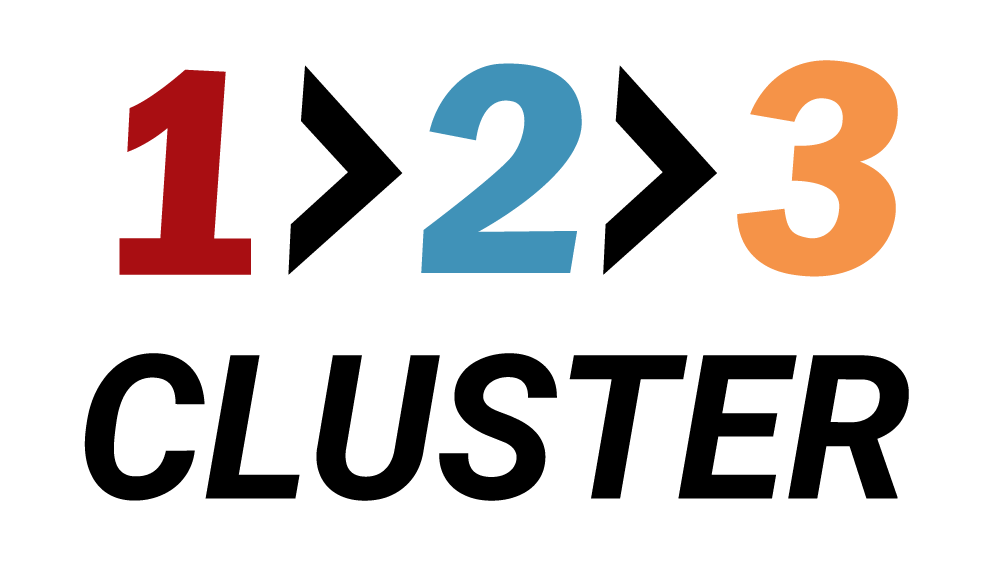Start and Stop a PostgreSQL Node

𝗟𝗮𝘆𝗼𝘂𝘁 𝘀𝗲𝗰𝘁𝗶𝗼𝗻
In the previous demo, we successfully created Balancers for our cluster.
We are done with exploring the Inventory area.
In this part we will learn how to start and stop our Node.
You need to navigate to the Cluster area in the left side of the Layout section.
Make sure to switch to Physical layout to see your clusters.
Lately, we have created a Primary node and a Standby node.
.png)
Double-click on your Primary node icon to open the node dashboard.
.png)
In this dashboard you can view metrics of your node, such as daily CPU and memory usage, activity log, etc.
Stop, Restart, and Drop commands are located in the right side of this menu.
.png)
Click Stop command to stop the node activity.
This action triggers a process to halt the node.
.png)
The status runner will show progress in the upper right corner of the screen.
.png)
The Primary node will change its indicator from green to red.
.png)
Click Start command to start your node activity.
- Alternatively, you can click Restart instead of Start command.
.png)
The status runner will show a progress in the upper right corner of the screen.
.png)
The Primary node will change its indicator from red to green.
Your Primary node is active and fully operating.
.png)
Your configuration path will look like this:
Cluster area → Double-click Primary node icon → Stop command | Start command | Restart command