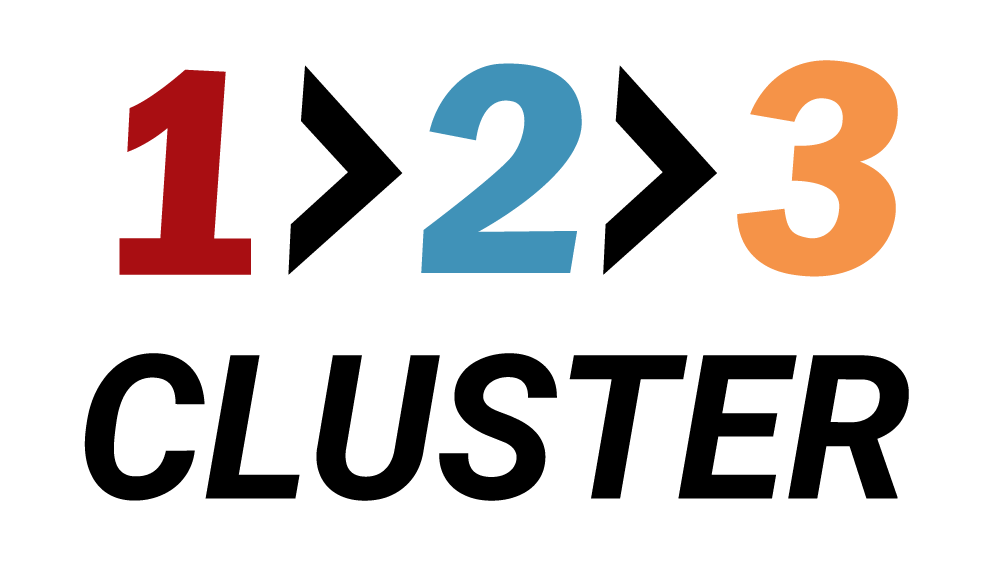Drop a PostgreSQL Backup

𝗟𝗮𝘆𝗼𝘂𝘁 𝘀𝗲𝗰𝘁𝗶𝗼𝗻
In the previous demo, we successfully dropped a PostgreSQL Export.
In this part, we will learn how to drop a Backup.
Recently, we have created some Backups in our cluster.
You need to navigate to the Inventory area on the right side of the Layout section.
In the Inventory area, click the Backups menu.
Here we have some backups, which were created recently.
.png)
Let's drop one of our backups.
Drag the ::| icon located near the selected backup into the Trash bin icon.
.png)
A new window will appear. Select 'Yes' to complete the process.
- Click on the Rest API icon will generate a code you can later use in automation.
.png)
The status runner will indicate the progress of your operation.
Our Backup was successfully dropped.
.png)
Your configuration path will look like this:
Layout section → Inventory area → Backups → Drag the backup into the Trash bin → Select 'Yes'