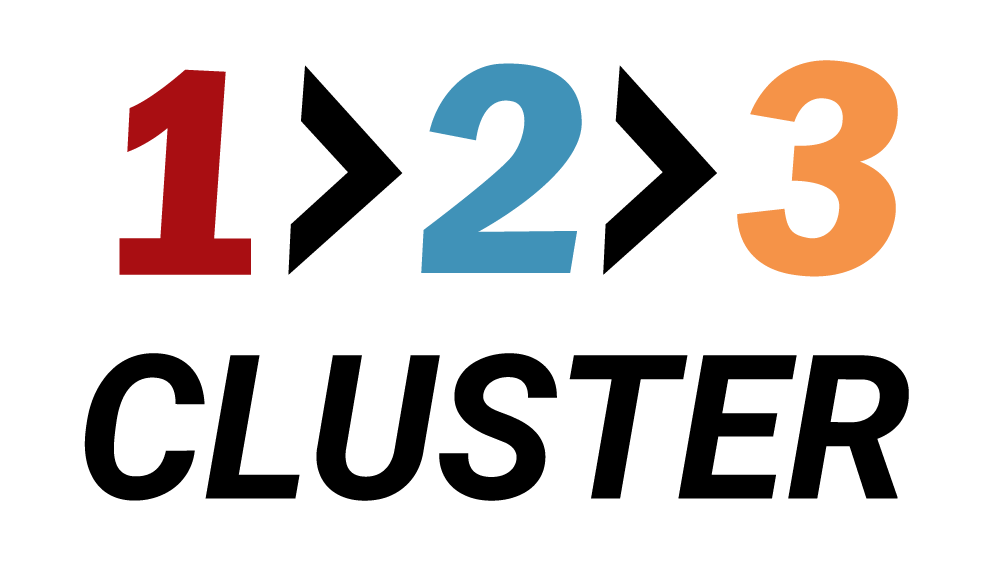Create a PostgreSQL Database

𝗟𝗮𝘆𝗼𝘂𝘁 𝘀𝗲𝗰𝘁𝗶𝗼𝗻
In the previous demo we successfully created a Standby for our cluster.
We have build a foundation but something is still missing.
Let's add a new Database, which will store our data in a common form.
You need to navigate to the Inventory area in the right side of the Layout section.
.png)
Click on the Databases section and explore this area.
You can view two types of Databases:
- Databases of this cluster
- Databases of other clusters
.png)
Drag the icon named ::| Drag me on Primary to create Database over the Primary node icon.
.png)
.png)
The Add new database window will appear.
While naming your database, remember to press Check to validate your input.
.png)
By default, the Automatic delete option is disabled.
You can schedule it for days or weeks, depending on your preferences.
.png)
Click on the Rest API icon.
You can paste the generated code for use in automation in your preferred DevOps tool.
Select Submit to finalize your installation.
.png)
The running status checker in upper corner of your screen will indicate the setup progress.
.png)
Once it's complete, switch on Database layout to verify your new Database has been successfully created.
.png)
Your installation path will look like this:
Inventory area → Databases → Drag me icon → Primary node → Add new database → Click Submit