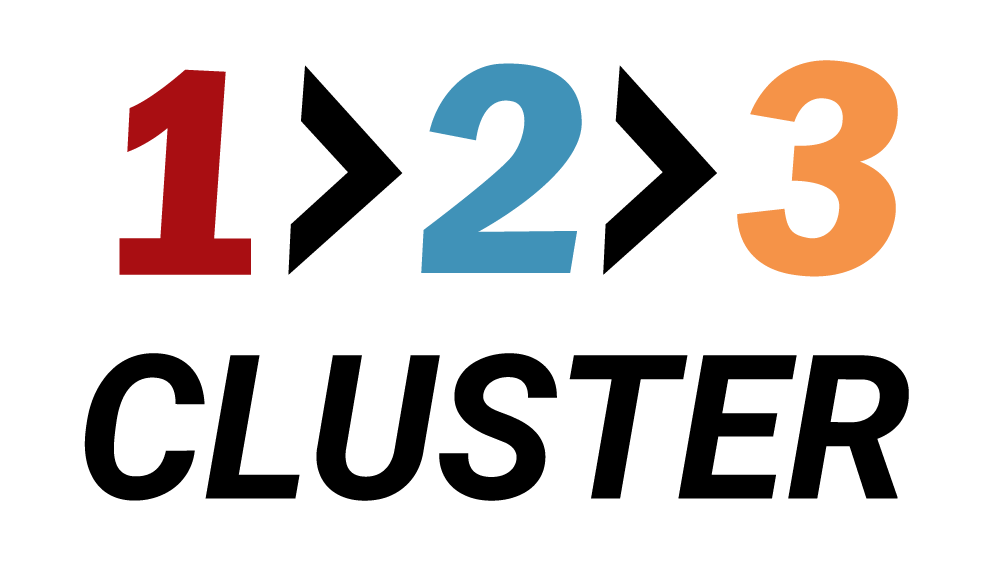Export of a PostgreSQL Database

𝗟𝗮𝘆𝗼𝘂𝘁 𝘀𝗲𝗰𝘁𝗶𝗼𝗻
In the previous demo, we successfully completed a Switchover process for our Node.
In this part, we will learn how to export a Database.
Recently, we have already created Databases for our cluster.
Make sure to switch to the Database layout to see your created Databases.
.png)
You need to navigate to the Inventory area in the right part of the Layout section.
In the Inventory area, click the Export/Import menu.
Right now, we don't see any exports available, so let's create one.
.png)
Under Export/Import you will see a text Drag any Node to start an export.
.png)
Drag the Primary node icon to export all Databases.
.png)
Drag a single Database icon to export one Database only.
A new window will appear.
.png)
There are two options available: Export now and Scheduled export.
Export now will create an instant export of your Database.
Make sure you have sufficient space available to save your export.
By default it will be stored for 14 days, but you can change it later in configurations.
.png)
Scheduled export can be configured for day or week with a chosen time.
.png)
Advanced features:
- Use inserts is an option to change the COPY statement to the INSERT statement, to have a better reverse compatibility later on.
- Plaintext is an option to view the content of export as a plain text, instead of code.
Click Next to proceed to the system verification window.
.png)
Click Submit to complete your export process.
Your installation path will look like this:
Inventory area → Export/Import → Drag Node or Drag single Database → Export now or Scheduled Export → click Next → click Submit