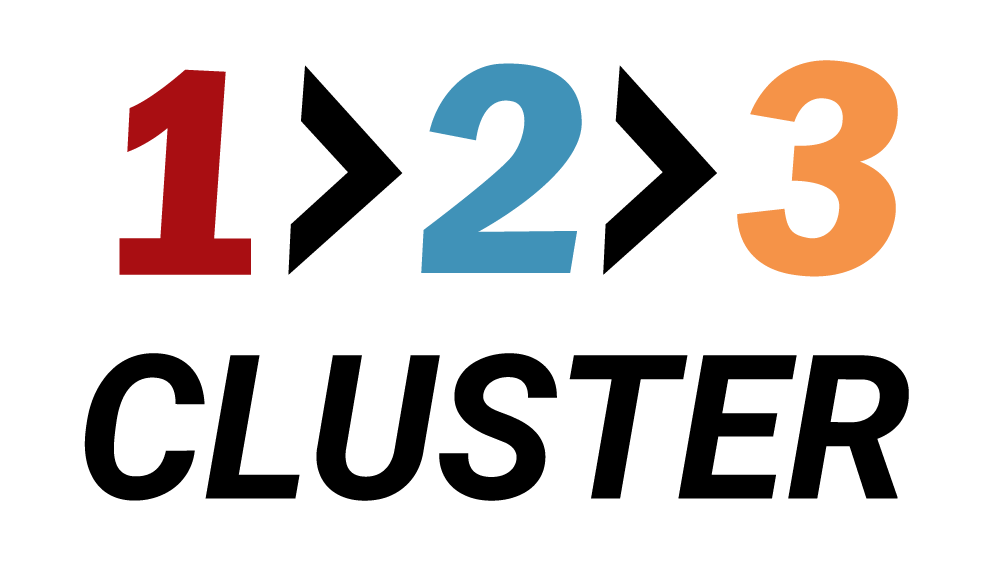Restore a PostgreSQL Export

𝗟𝗮𝘆𝗼𝘂𝘁 𝘀𝗲𝗰𝘁𝗶𝗼𝗻
In the previous demo, we successfully restored a Backup.
In this part, we will learn how to restore an Export.
Recently, we have already created an Export in our cluster.
You need to navigate to the Inventory area in the right part of the Layout section.
In the Inventory area, click the Export/Import menu.
.png)
Right now, we see some exports available, so let's restore one of them.
.png)
Under Exports of this cluster, select an export you wish to restore.
Drag the ::| icon onto the Primary node.
.png)
A new window will appear.
.png)
You will have 3 restoration options available:
- Including data - choose whether to include or exclude the actual data during the restore process.
- Including publications - enable or disable publishing data to other databases for ongoing live replica mode.
- Including subscriptions - restore or skip the connections that pull data from a publisher for live replication.
Make your selection, then type 'restore me' and click Submit.
.png)
- Click on the Rest API icon will generate a code you can later use in automation.
Your configuration path will look like this:
Inventory area → Export/Import → Drag selected Export onto Primary node → Select restore option → Type 'restore me' → Click Submit